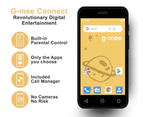G-mee Connect - Smartphone for Kids Ages 8+ with Built-in Parental Controls

G-mee Connect -Phones for Kids | Smartphone for Kids Ages 8+ | Mobile Phone for Kids
Parents/Guardians/Grandparents Can Have Peace of Mind while kids are having great experience with smart technology, G-mee Connect offers all the features of G-mee Play, with 4G Connectivity added to facilitate phone calls, SMS and the use of data for browsing and downloading content anytime via 4G cellular connectivity.
- SAFETY – Built-in Safety with the APP LOCK Feature. No Cameras to avoid photo and video sharing.
- INDEPENDENCE – With g-mee, you can allow or disallow apps you deem age or developmentally-appropriate for your kids without having to worry about the contents they are consuming. Kids can enjoy their favorite android apps in their own time.
- CONNECTIVITY – G-mee Connect allows users to stay connected with their loved ones, and to navigate into the digital space safely using 4G connectivity. Young users can stay updated from their frieends and family.
The ideal gadget for kids while guardians are at work. G-mee Connect delivers the best of smart technology with safety.
Like all G-mee devices, G-mee Connect includes the pre-installed G-mee App Lock Feature.
G-mee comes bundled with a G-mee clear protective case, G-mee earbuds, G-mee micro usb cable and G-mee power adaptor.
G-Mee Connect Features:
- Android Version: Android 9.0
- Memory Storage: 8GB inbuilt
- External Memory Capacity: up to 32GB
- Apps: via Google Play Store
- Lock Apps: with Pin Code
- Wi-Fi: 2.4GHz
- Bluetooth: Yes
- Google Playstore: Yes
- Pre-loaded Google Apps: Yes
- Mobile 4G Data: Yes
- Mobile Network Calls and SMS: Yes
- Block unwanted Call and SMS: Yes
Setting up the App Lock
- To open G-mee app lock, open your settings, click on Security & Location, Advanced, App Locker.
- You will now be asked to set a pin code.
- Once chosen, select the apps you want to encrypt with g-mee App Lock – this is displayed by the padlock next to each app. Locked means that is encrypted, unlocked means it’s available to access without the pin.
- Click on the switch at the top of the page to turn the feature on and off at any time.
- Be sure to test some of the locked apps you have selected to ensure they have been successfully encrypted.
- Each app is still installed and can still be used by simply entering your selected pin code.
- You can also use app lock to block access to your g-mee settings, by locking ‘settings’ in the list.
- You can still adjust basic functions like volume controls, but access to the settings menu is now locked.
- App Lock can also block access to new apps being installed by locking the ‘Google Play store’.