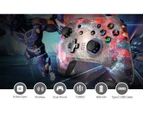dragon-figure--EasySMX ESM-4108 bluetooth Controller Wireless Gamepad 5 Adjustable Dual Shock Built-in Dual Motors for Nintendo Switch PC

Specifications:
Brand
EasySMX
Model
ESM-4108
Color
Black
Connection
bluetooth or usb cable
Vibration
2 vibration motors
USB Port
USB-C
Battery
600mA
Operation range
10M
Charging time
2.5 hours
Playing time
more than 8 hours
Buttons
Sensitive LB RB button, joystick and Trigger design, core gamer,loved D-pad design
Compatible
Switch; Windows XP/10/7/8/8.1
Applicable platform
PC, PS3, tablets boxes that support OTG function and version 5.0 or above, Android phones, Android TVs, TV.
Features:
1.EasySMX Nintendo controller supports Gyro axis function.
Super sensitive button sensing provides an accurate gaming experience by rotating the game controller.
Dual analog sticks and expansion triggers provide precise movement control. also provides an accurate Nintendo motion sensor.
2.5 asymmetric motors and 3-level adjustable vibration function to make you feel a strong feeling of vibration like in a real gaming experience.TURBO Button + Cross Button work simultaneously to adjust the vibration intensity of the joystick.The cool led light is fashionable and awesome; CAUTION: Press the L + R key for 5 seconds to turn on the light.
3.The Switch controller built in 600mAh good quality lithium polymer battery, support 8-10 hours working time.
4.With strong anti-interference ability and easy handling and stable connecting signal,the Switch Controller Can be paired quickly for all Nintendo Switch games,support Windowns PC, Not Support Xbox 360 or one/ OS/ IOS.
Tips:
How to connect with Nintendo Switch?
1. Pair for the first time: Hold the HOME button and the 4 indicator lights will flash rapidly for 5 seconds on the [Change Handle / Order] page.
2. Second connection: Press the HOME button on any page and the 4 indicator lights will flash slowly.
How to connect with PC?
Connect the controller’s USB cable to the computer’s USB port directly.
When LED1 + LED4 are on, the connection is successful, and the controller is in Xinput mode.
To input mode: Press the Select + Start buttons for 3 seconds to the input mode. The LED2 + LED3 indicator lights up.
NOTE: Only support USB connection with PC.
How to connect 2 controllers?
1. Start the switch – and then select ‘Controller’ in the home menu-Select ‘Hold / Change order’
2. Long press the game controller鈥檚 Y button + HOME button, Or press and hold the H button on this unit for 5 seconds (4 LEDs start blinking).
When pairing is successful, the LED for the corresponding controller number will light.
For the second and subsequent connections, you can press the H button once on any screen.When connecting for the first time, if it鈥檚 not connected pls try more times as sometimes it鈥檚 difficult to connect at first.
This is not a controller issue. It was decided by the switch system.Since the stability of registration is a top priority for switches, it is necessary to prosecute several times at first.
Turbobuttonsettings
1.PressandholdtheTurbobutton,thenpressthebuttonwhereyouwanttosettheTurbofunction.
Thebacklightringturnsredtoindicatethattheadjustmentwassuccessful.
Aftersetting,pressandholdtheTURBOfunctionbuttonsetinthegametoactivatethefasttypingfunction.
2.PressandholdtheTurbobutton,thenpressthebuttonwithTurbofunction.
Thebacklightringturnsblue,whichmeansyouhavecanceledtheTurbofunction.
HOMEButton:TurnonthecontrollerorexecutecommandsfromtheNintendoSwitchandSwitchProconsole
D-Pad:up,down,leftandright.Canbeeasilyoperatedinanydirections
Keys:A,B,X,Y,perfect,responsiveandfastkeylayoutforfingeroperation
LeftandRightJoystick:Thenew3Dstickdesigncanbepreciselyoperatedin360degrees
Functionalkeys:L,R,ZL,ZR.Newesttriggerandshoulderdesign, response fast.
PressZLButton+ZRButton+R3Button+CrossButtontoadjustingthebrightnessoftheledbacklight
TURBObutton+Crossbuttontoadjustthevibration p;intensityofthecontroller,i.e.5levelsofvibrationintensitysettings
1.Inthecontrollerinstopstatus,connectthecontrollerandthechargingdevicewiththechargingcable.
TheLED4indicatorwillflashtoindicatethatitischargingandwhentheindicatorbecomeslong-light-on,itindicatesthatchargingisfinished.
2.Ifthereissomethingwrongwiththeswitch,presstheresetbuttonandoperateitagain,thenitcanbesuccessful.
3.ThisswitchcontrollernotsupporttheAmiibofunction.
4.Compatibility: SwitchProand SwitchLite,WindowsPC(Chargingcableconnection锛?/font>
Howtotriggerturbofunctionon Switch:
PressandholdtherightjoystockandthenpressthePrintScreenbutton
Package Included:
1 X For Switch Pro Game Controller
1 X USB Cable
1 X User Manual